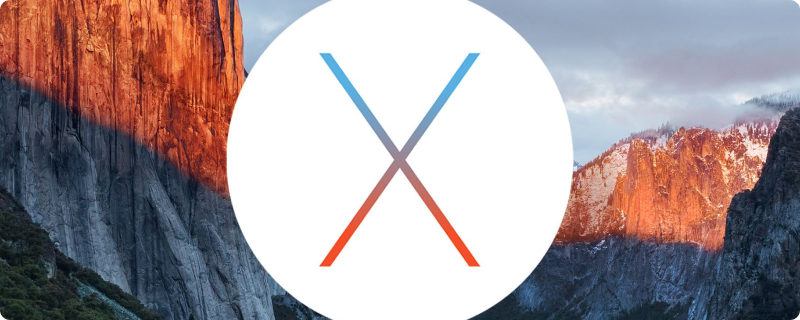Welcome to our detailed guide on installing the OpenVPN Connect Client on MacOS. This guide aims to provide you with straightforward, easy-to-follow instructions to set up OpenVPN Connect Client on your MacOS device, ensuring a secure and reliable VPN connection.
Understanding the Importance of VPN and OpenVPN Connect Client
Why a VPN? A VPN (Virtual Private Network) is essential for maintaining online privacy and security. It encrypts your internet connection, keeping your online activities private and secure from prying eyes.
OpenVPN Connect Client: The OpenVPN Connect Client is a robust and flexible VPN solution that offers enhanced security features. It is a popular choice among MacOS users for its reliability and compatibility.
Preparing for Installation
System Requirements and Pre-Installation Checklist
Before proceeding with the installation, ensure that your MacOS meets the necessary system requirements. This step is crucial for a smooth installation process.
- MacOS Version: Confirm that your MacOS version is compatible with the OpenVPN Connect Client.
- Administrator Access: Ensure you have administrator rights on your device, as this is required for installation.
- Internet Connection: A stable internet connection is required to download the installation files.
Downloading OpenVPN Connect Client
Visit the official OpenVPN website to download the latest version of the OpenVPN Connect Client for MacOS. Always download from the official source to avoid any security risks.
Step-by-Step Installation Guide
Now, let’s dive into the installation process. Follow these steps carefully to ensure a successful installation.
Launching the Installer
Once the download is complete, locate the .dmg file in your Downloads folder and double-click to open it.
Following the Installation Wizard
- Step 1: Run the installer and follow the on-screen instructions. Click on ‘Continue’ to proceed through the installation steps.
- Step 2: Agree to the license agreement to continue with the installation.
- Step 3: Select the destination for installation, usually the Applications folder.
Completing the Installation
- Final Step: Once the installation is complete, click ‘Close’ to exit the installer. OpenVPN Connect Client is now installed on your MacOS device.
Post-Installation Setup and Configuration
After installing the OpenVPN Connect Client, some configuration is required to connect to your VPN network.
Configuring OpenVPN Connect Client
- Accessing the Application: Locate OpenVPN Connect Client in your Applications folder and launch it.
- Importing Configuration Files: Depending on your VPN provider, you might need to import configuration files. These are usually provided by your VPN service.
Establishing a VPN Connection
- Connecting to a Server: Choose a server and click ‘Connect’. Enter your VPN credentials when prompted.
- Checking the Connection: Once connected, verify your VPN connection by checking your IP address and ensuring it has changed.
Troubleshooting and Tips
Common Installation and Connection Issues
Encountering issues? Here are some common troubleshooting tips:
- Installation Errors: Make sure your MacOS version is compatible and that you have sufficient privileges.
- Connection Problems: Check your internet connection and VPN server details.
Maximizing VPN Performance
- Server Selection: Choose a server close to your location for better speed.
- Regular Updates: Keep your OpenVPN Connect Client updated for optimal performance and security.
Conclusion
Enjoy Enhanced Security and Privacy
Congratulations! You have successfully installed OpenVPN Connect Client on your MacOS. Enjoy the enhanced security and privacy that comes with a reliable VPN connection.
Remember, using a VPN is crucial for protecting your online activities and maintaining your privacy. With OpenVPN Connect Client, you’re taking an important step towards a more secure online experience.
This comprehensive guide has been designed with
clear instructions and helpful tips to assist you in the installation process. Whether you’re a beginner or an experienced MacOS user, this guide aims to make your VPN setup experience as smooth as possible.
Remember, a secure internet connection is not just a convenience, it’s a necessity in today’s digital age. By following these steps, you’ll ensure that your online activities are protected with the robust security features of OpenVPN Connect Client.
Stay safe and connected with the right tools and knowledge!
Note: This guide is for informational purposes. Please consult with your VPN provider or IT professional for specific setup and configuration related to your network.
We hope this guide has been helpful in setting up your OpenVPN Connect Client on MacOS. If you have any further questions or need assistance, feel free to reach out or consult the OpenVPN community forums for additional support.
Stay secure and browse confidently with OpenVPN Connect Client on your MacOS!