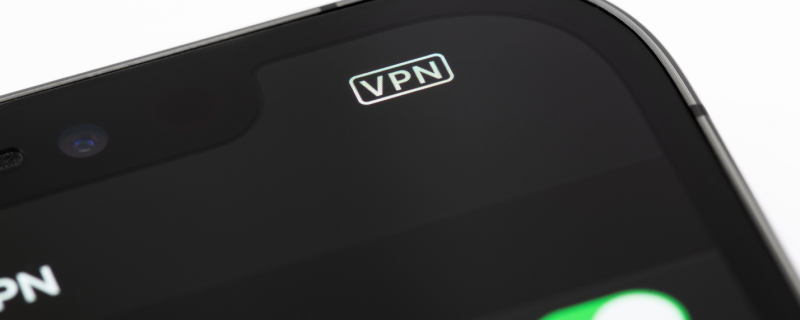Troubleshooting VPN Issues on iPhone: A Complete Guide
When it comes to ensuring privacy and security online, nothing beats a reliable VPN service like GnuVPN. However, like any technology, you might occasionally encounter issues – VPN not working on your iPhone, for instance. This blog post will provide you with a thorough guide to troubleshooting and fixing iOS VPN connection issues.
Check Your Internet Connection
A faulty internet connection can be a simple reason your VPN is not working. Before you dive into more complex solutions, confirm that your internet connection is stable. Try disconnecting from the VPN and see if you can access the internet. If you can’t, the issue may lie with your Wi-Fi or cellular data.
Update Your iOS
Outdated software can lead to VPN connection issues. Always make sure your iPhone’s iOS is up to date. Go to Settings > General > Software Update to see if any updates are available.
Update Your VPN App
Similarly, an outdated VPN app may not work properly. Regularly update your GnuVPN app to ensure optimal performance. If you’re using GnuVPN, head over to the App Store, search for GnuVPN, and click ‘Update’ if necessary.
Restart Your iPhone
One of the easiest solutions that often works is simply restarting your device. Restarting your iPhone can help clear any minor software glitches that may interfere with your VPN connection.
Reinstall the VPN App
If the VPN app has developed any issues, reinstalling it may help. Uninstall GnuVPN, restart your iPhone, and then reinstall the app from the App Store.
Check Your VPN Settings
Incorrect configuration can be another reason why your VPN is not working. Go to Settings > General > VPN on your iPhone and check your VPN configuration.
Change VPN Protocols
GnuVPN supports various protocols – IKEv2, OpenVPN, and WireGuard. If one protocol doesn’t work, try switching to another. Remember, each protocol offers a different balance of speed and security.
Disable Low Power Mode
Low Power Mode on your iPhone might affect your VPN connection. If you’re having issues with GnuVPN, ensure Low Power Mode is off. Navigate to Settings > Battery to disable it.
Contact Customer Support
If none of the solutions above work, GnuVPN’s customer support team is always ready to assist. Reach out to them with your problem for expert guidance.
Remember, maintaining your online privacy should not be a hassle. With GnuVPN, you not only get a highly reliable VPN service but also a team dedicated to providing you with seamless service. Understanding how to troubleshoot common VPN issues can make your experience much smoother.
In conclusion, encountering issues with your VPN connection on your iPhone can be frustrating, but solutions are at hand. Following the steps mentioned in this guide can help resolve most common VPN issues. With GnuVPN, enjoy a secure, private, and uninterrupted browsing experience on your iPhone.