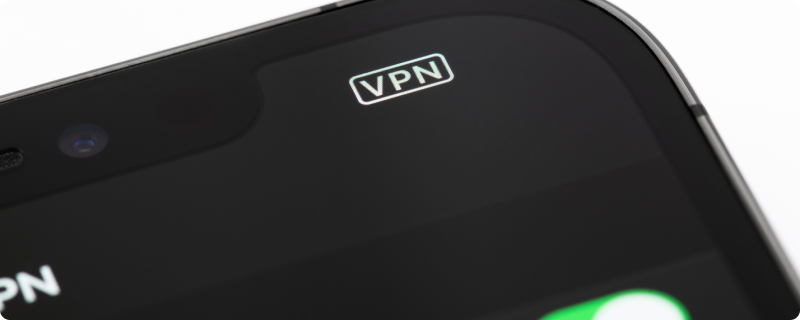Your iPhone might be your lifeline – your camera, diary, messenger, and more. With so much data and information, it’s critical to ensure it’s always protected. One of the most reliable methods? An always-on VPN. And yes, setting it up is much simpler than you might think.
Why Should I Use a VPN on My iPhone All the Time?
Before diving into the how-to, it’s crucial to understand the why.
1. Privacy Protection
Even on mobile networks, you’re vulnerable to data breaches. A VPN encrypts your internet connection, safeguarding your personal data and online activities.
2. Access Geo-Restricted Content
Want to watch that Netflix special only available in another country? With a VPN, geographical restrictions become history.
3. Safe Browsing on Public Wi-Fi
Using public Wi-Fi at cafes, airports, or hotels exposes you to potential hackers. A VPN creates a secure tunnel for your data, keeping it safe.
Getting Started: Choosing the Right VPN
For iPhone users, the iOS system supports IKEv2/IPSec and L2TP/IPSec VPNs. GnuVPN provides top-tier services tailored for iPhone, ensuring seamless usage and optimal protection.
Setting Up GnuVPN on Your iPhone
1. Download from the App Store
Head over to the iPhone App Store and search for “GnuVPN.” Install the app.
2. Launch and Log In
Once installed, open the app and sign in using your GnuVPN credentials.
3. Choose a Server
Based on what you need (e.g., bypassing geo-restrictions, better speed), select an appropriate server location.
4. Turn on the ‘Always-On’ Feature
This step ensures that your VPN is always working in the background, providing constant protection.
5. Confirm in iPhone Settings
Head to Settings your iPhone > General > VPN. Ensure that GnuVPN is set as your primary VPN and ‘Always-On’ or ‘Connect On Demand’ is activated.
Maintaining Optimal Battery Life
One potential concern with an always-on VPN is battery consumption. However, GnuVPN is optimized for minimal battery usage. Still, for those wanting to maximize battery longevity:
1. Regularly Update the App
Always use the latest GnuVPN version, which often includes efficiency improvements.
2. Monitor Background App Activity
Ensure other apps aren’t draining your battery by checking Settings > Battery.
3. Use iPhone’s Low Power Mode
In situations where you don’t have easy access to a charger, use Low Power Mode to conserve energy.
What If My VPN Connection Drops?
A consistent connection is usually maintained. However, if you experience disruptions:
1. Switch Servers
Sometimes, specific servers might be overloaded. Simply choose another one.
2. Check Your Internet Connection
Ensure your Wi-Fi or mobile data is stable. If not, reconnect.
3. Reinstall GnuVPN
If persistent issues arise, reinstall the GnuVPN app.
A Secure with VPN iPhone Experience
With increasing concerns about digital privacy and data breaches, ensuring your iPhone is always protected is not just an option but a necessity. By following this guide, you’ll not only keep your iPhone safe but also enhance its functionality with VPN’s impeccable features. So, go on, enjoy a seamless, secure browsing experience with peace of mind.