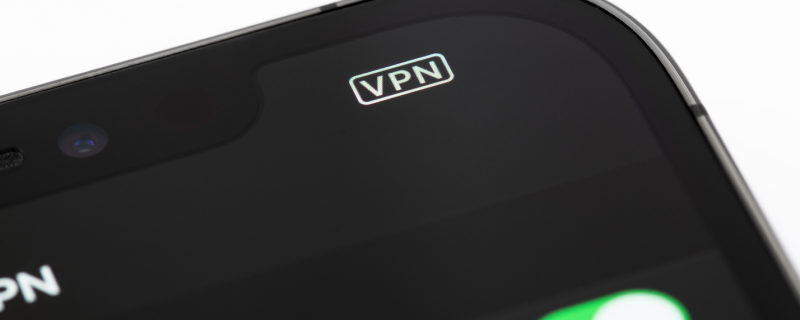Embrace Enhanced Security and Privacy on iOS
Why Setting Up a VPN on Your iPhone is Essential
In today’s digital age, securing your online activity is crucial, especially on mobile devices like the iPhone. Setting up a VPN (Virtual Private Network) enhances your privacy and security, allowing for safer browsing.
Getting Started with GnuVPN on Your iPhone
Step 1: Download and Install GnuVPN
First, download GnuVPN from the App Store. Ensure you have a valid subscription or trial to access its features.
Step 2: Launch the App and Sign In
Open GnuVPN and log in with your credentials. If you’re a new user, you’ll need to create an account.
Configuring Your VPN Settings
Step 3: Select Your Preferred Server
GnuVPN offers a range of servers globally. Choose a server location that suits your needs – whether it’s for faster speeds or accessing geo-restricted content.
Step 4: Customize Your VPN Experience
Tailor your VPN settings for optimal performance. You can adjust features like auto-connect and choose between different VPN protocols.
Establishing a Secure Connection
Step 5: Connect to the VPN
Tap the ‘Connect’ button to establish a secure VPN connection. Your iPhone is now protected with GnuVPN.
Step 6: Verify Your Connection
Ensure your VPN connection is active. GnuVPN typically indicates a successful connection with a visual cue or notification.
Maintaining and Troubleshooting Your VPN Connection
Tips for a Seamless VPN Experience
Keep GnuVPN updated to benefit from the latest security enhancements. If you encounter issues, try switching servers or protocols.
Step 7: Disconnecting When Needed
To disconnect, simply tap the ‘Disconnect’ button. Remember, it’s best to stay connected to the VPN whenever you’re online to maintain privacy and security.
Conclusion: Secure Your iPhone with GnuVPN
In conclusion, setting up a VPN on your iPhone is a straightforward process that significantly boosts your online privacy and security. With GnuVPN, you can enjoy a safer browsing experience on your iOS device.