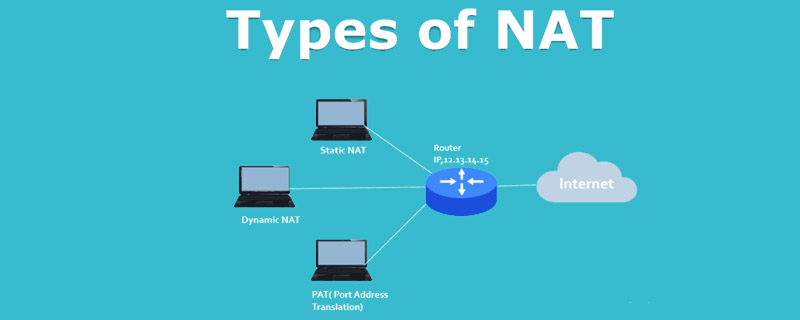A smooth internet experience often lies in the details, one of which is the NAT type. Let’s delve deep into the intricacies of NAT and reveal five actionable ways to adjust it for better online performance on your PC.
Shedding Light on NAT
Before you tackle the change, understanding NAT is crucial.
What is NAT?
In simple terms, NAT is like a translator for devices on your local network, converting private IP addresses to a single public IP address. This facilitates organized and secure online communication.
NAT Type Varieties
- Open NAT: The most lenient. Interacts freely with all NAT types.
- Moderate NAT: Sits in the middle; works well with open and moderate types but can clash with strict NAT.
- Strict NAT: The trickiest of the lot, causing most connection hassles.
Why Bother Changing Your NAT Type?
The right NAT type can be your ticket to:
- Enhanced online gaming experiences.
- Smooth streaming sessions.
- Efficient peer-to-peer file sharing.
Your 5-Step Blueprint to Modify NAT Type on PC
Switching your NAT type is straightforward with these methods:
1. Flip the UPnP Switch on Your Router
- The Drill: UPnP can adjust NAT configurations for you.
- Action Steps:
- Login to your router settings.
- Locate and activate the UPnP setting.
- Reboot your router and test the connection.
2. Go Static with Your PC’s IP
- The Drill: A consistent IP ensures steady settings for port management.
- Action Steps:
- Head to ‘Control Panel’ > ‘Network and Sharing Center’.
- Choose ‘Change adapter settings’, right-click on your network, pick ‘Properties’.
- Assign a static IP. Keep this IP for port forwarding.
3. Dive into Port Forwarding
- The Drill: This directs specific network ports from your PC to the wider internet.
- Action Steps:
- Access router settings.
- Navigate to the port forwarding section.
- Enter the static IP you noted and input the necessary ports for your activities.
4. Rely on GnuVPN
- The Drill: VPNs, especially GnuVPN, can streamline NAT adjustments, often resulting in an open NAT type.
- Action Steps:
- Get GnuVPN up and running.
- Link to a suitable server.
- Experience a refined NAT type.
5. Ring Up Your ISP
- The Drill: Sometimes, your ISP might have set restrictions. A simple call can sometimes solve the issue.
- Action Steps:
- Dial your ISP’s helpline.
- Discuss your NAT type dilemma.
- Request them for possible adjustments.
GnuVPN: Your Trusty Ally in NAT Challenges
Beyond mere VPN services, GnuVPN aids in simplifying NAT type concerns.
GnuVPN’s Edge in NAT Management:
- Hassle-Free Adjustments: GnuVPN’s design aids in effortless NAT type transitions.
- Steady Connections: Better NAT adjustments mean no more abrupt online disruptions.
- Top-Grade Security: As you adjust NAT, GnuVPN keeps your connection shielded.
Concluding Thoughts: Ushering in Enhanced Connectivity
Tinkering with NAT settings needn’t be intimidating. With this guide and GnuVPN by your side, enjoy a revamped and smoother online journey on your PC.
Empower your online PC adventures with optimal NAT adjustments. Let GnuVPN guide and safeguard your digital pathways.