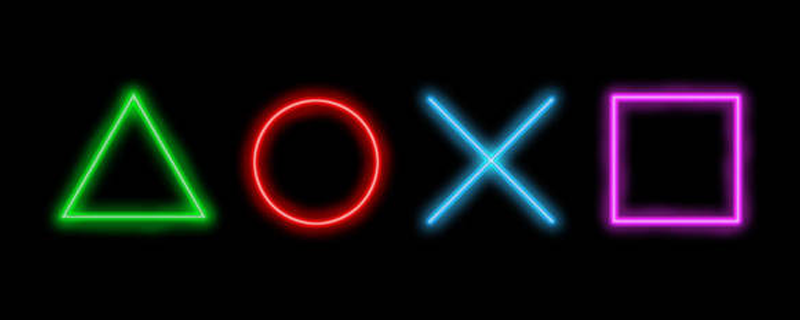As gaming consoles like PS4 and PS3 continue to evolve, so does the need for secure and unrestricted online gaming. Setting up a VPN (Virtual Private Network) on these devices in 2024 can enhance your gaming experience by providing access to geo-restricted games and improved network security. Here’s how to do it easily with GnuVPN.
Understanding the Benefits of VPN on PS4 and PS3
Enhanced Gaming Experience
A VPN can reduce lag and improve connection speeds, especially when connecting to distant game servers.
Access to Geo-Restricted Content
With a VPN, you can access games and DLCs (Downloadable Content) that are available only in certain regions.
Method 1: VPN Setup via Router
Step 1: Choose a VPN-Compatible Router
Ensure your router is compatible with VPNs. GnuVPN works with a wide range of routers.
Step 2: Install GnuVPN on Your Router
- Log into your router’s admin panel.
- Follow the instructions provided by GnuVPN to install and configure the VPN on your router.
Step 3: Connect Your PS4 or PS3 to the VPN-Enabled Router
- On your console, go to ‘Settings’ > ‘Network Settings’.
- Connect to your VPN-enabled Wi-Fi network.
Benefits of Router-Based VPN
- All devices connected to the router, including your PS4 or PS3, will be protected.
- Continuous VPN protection without the need to configure each device separately.
Method 2: VPN Setup via PC
Using a Windows PC
Step 1: Install GnuVPN on Your PC
Download and install GnuVPN on your Windows PC.
Step 2: Connect Your PC to Your PS4 or PS3
- Connect your PS4 or PS3 to your PC using an Ethernet cable.
- On your PC, go to ‘Control Panel’ > ‘Network and Sharing Center’ > ‘Change adapter settings’.
Step 3: Enable Internet Connection Sharing
- Right-click on the GnuVPN adapter and select ‘Properties’.
- Go to the ‘
Sharing’ tab.
3. Check the box next to ‘Allow other network users to connect through this computer’s Internet connection.’
- Select the Ethernet connection used by your PS4 or PS3 from the dropdown menu.
- Click ‘OK’ to save changes.
Benefits of PC-Based VPN
- No need for a VPN-compatible router.
- Easy to set up and manage.
Method 3: VPN Setup via Mac
Using a Mac Computer
Step 1: Install GnuVPN on Your Mac
Download and install GnuVPN on your Mac.
Step 2: Connect Your Mac to Your PS4 or PS3
Use an Ethernet cable to connect your PS4 or PS3 to your Mac.
Step 3: Share Your VPN Connection
- Go to ‘System Preferences’ > ‘Sharing’.
- Select ‘Internet Sharing’ from the list on the left.
- Choose ‘Wi-Fi’ from the ‘Share your connection from’ dropdown.
- For ‘To computers using’, select ‘Ethernet’.
- Check the ‘Internet Sharing’ box to enable sharing your VPN connection.
Benefits of Mac-Based VPN
- Utilizes existing hardware without additional costs.
- Simple setup process.
Ensuring Optimal VPN Performance
Choose the Right Server
Select a VPN server close to the game server for better speeds and lower latency.
Regularly Update Firmware and Software
Keep your router, PC, or Mac, and gaming console updated for optimal performance and security.
Monitor VPN Connection
Regularly check your VPN connection to ensure it’s active and stable for uninterrupted gaming.
Conclusion: Seamless Gaming with VPN on PS4 and PS3
By setting up a VPN on your PS4 or PS3, you unlock a more secure and unrestricted gaming experience. Whether you choose to set up the VPN on your router, PC, or Mac, each method offers its unique benefits. With GnuVPN, you’re all set to enjoy your favorite games without limitations in 2024.
Happy gaming and enjoy the enhanced privacy, security, and access that comes with using GnuVPN on your PS4 or PS3. Here’s to many more hours of secure and unrestricted gaming! 🎮🔒