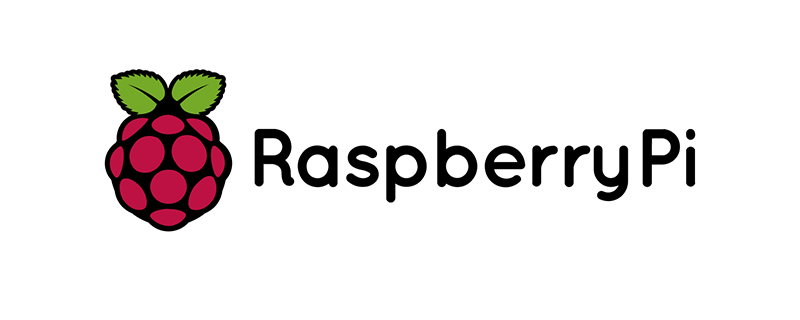The Raspberry Pi, with its affordability and versatility, has become a favored tool for tech enthusiasts. When combined with VPN functionality, it offers an exciting way to level up your digital privacy game. Let’s dive into how you can set up your Raspberry Pi VPN server with ease.
Setting The Stage: Preparing Your Raspberry Pi
Before you embark on your VPN journey, ensure your Raspberry Pi is ready for the task.
Initial Raspberry Pi Setup
- OS Installation: Begin by installing the latest version of Raspberry Pi OS (formerly Raspbian) onto an SD card.
- Connectivity: Ensure your Pi is connected to the internet, preferably via an Ethernet cable for stability.
Updating Your System
Always start with the freshest software:
- Open the terminal.
- Input sudo apt update and press Enter.
- Follow it up with sudo apt upgrade.
Choosing Your VPN Protocol: OpenVPN vs. WireGuard
Two leading VPN protocols are suitable for Raspberry Pi: OpenVPN and WireGuard. While both offer robust security, WireGuard is newer and promises faster speeds. For this tutorial, we’ll focus on the popular OpenVPN.
Setting Up OpenVPN on Your Raspberry Pi
Transition into the setup phase with the following steps:
1. Installing OpenVPN
Execute the following in the terminal:
| sudo apt install openvpn |
2. Configuring OpenVPN
- Download the EasyRSA script to manage your certificates. This will help in creating a secure connection.
| wget -O ~/EasyRSA-3.0.8.tgz https://github.com/OpenVPN/easy-rsa/releases/download/v3.0.8/EasyRSA-3.0.8.tgz tar xvf ~/EasyRSA-3.0.8.tgz -C ~/ |
- Navigate to the EasyRSA directory: cd ~/EasyRSA-3.0.8/
- Initialize a new Public Key Infrastructure (PKI): ./easyrsa init-pki
- Build a new Certificate Authority (CA): ./easyrsa build-ca
- Follow prompts and set up a password for the CA.
3. Server Configuration
- Generate the server key and certificate:
| ./easyrsa build-server-full server nopass |
- Create the Diffie-Hellman parameters for enhanced security:
| ./easyrsa gen-dh |
4. Client Configuration
For each device, generate a unique key and certificate pair:
| ./easyrsa build-client-full [client-name] nopass |
Replace [client-name] with a name for your client device (like “laptop” or “phone”).
5. Routing and IP Configuration
- Modify your Pi’s system to allow IP forwarding:
| echo “net.ipv4.ip_forward=1” | sudo tee -a /etc/sysctl.conf sudo sysctl -p |
6. Wrapping Up: Start Your OpenVPN Server
With everything set, start your VPN server with:
| sudo systemctl start openvpn@server |
Check if it’s running:
| sudo systemctl status openvpn@server |
Final Touches: Connecting Devices to Your VPN Server
Now, on each device:
- Install an OpenVPN client.
- Transfer the .ovpn client file from your Raspberry Pi.
- Use the client to connect to your VPN server.
GnuVPN: Empowering Your Raspberry Pi VPN Journey
While DIY VPN servers are empowering, GnuVPN ensures your Raspberry Pi VPN experience is seamless and secure.
GnuVPN’s Benefits in the Mix:
- Guidance: Offering tutorials and insights, GnuVPN supports your Raspberry Pi VPN journey.
- Advanced Security: GnuVPN amplifies your server’s security with state-of-the-art encryption protocols.
- 24/7 Support: Should you encounter any hiccups, GnuVPN’s expert team is here to assist.
In Conclusion: Raspberry Pi as Your Privacy Guardian
Your Raspberry Pi, combined with OpenVPN, becomes a formidable shield against online intrusions. With this guide, and GnuVPN’s expertise, immerse yourself in a secure online realm crafted by you.
Turn the digital world into your playground with enhanced security. Trust GnuVPN to elevate your Raspberry Pi VPN server experience.