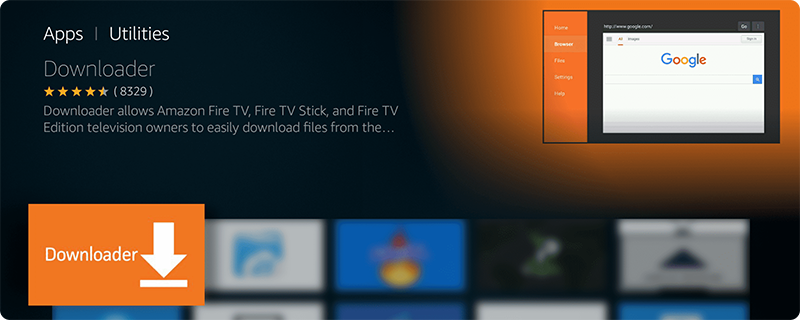The Downloader App has become a fundamental tool for cord-cutters globally, facilitating the sideloading of apps with ease. This extensive guide will demonstrate how to install the Downloader App on devices including Firestick/Fire TV, Android devices, Chromecast, and more.
Understanding the Downloader App
Primarily designed to facilitate sideloading, the Downloader App is compatible with almost any device operating on an Android platform—be it Android TV, Fire OS, Google TV, or stock Android. It supports a range of popular devices:
- Amazon Firestick (all versions)
- Fire TV, Fire TV Cube
- NVIDIA Shield (all models)
- Android smartphones and tablets
- Chromecast with Google TV
- Various Android TV Boxes like MECOOL and Tivo Stream 4K
- Conventional PCs and Macs (via Android emulator)
- Raspberry Pi
Notably Incompatible Devices
Devices running on Roku and Apple’s proprietary OS cannot support the Downloader app. Alternatives should be considered for these platforms.
Main Features of the Downloader App
The app includes a home screen featuring an integrated web browser for easy installation of apps and APKs, alongside efficient file management for downloading, deleting, and more. It’s particularly known for its ability to sideload applications not found in the Amazon App Store.
How to Install the Downloader App
For Firestick/Fire TV Devices
- Navigate to the home screen, select the ‘Find’ button, and click ‘Search.’
- Type in ‘Downloader’ and select the app when it appears.
- Click ‘Get’ or ‘Download’ and wait for the installation.
- Open the app once installed, revert to the home screen, and enter ‘Settings.’
- Go to ‘My Fire TV’ > ‘Developer options’ > ‘Install unknown apps.’
- Enable the Downloader app to accept unknown sources for sideloading.
Note: If ‘Developer options’ isn’t visible, go to ‘Settings’ > ‘My Fire TV’ > ‘About’ and click the center button seven times on your remote to activate developer mode.
For Android TV (Example: NVIDIA Shield)
- From the home screen, access the Google Play Store.
- Search for ‘Downloader’ and select the app created by AFTVnews.
- Install the app, then navigate back to ‘Settings.’
- Go to ‘Device Preferences’ > ‘Security & restrictions.’
- Allow ‘Unknown sources’ for Downloader to enable sideloading.
For Stock Android Devices
- Access ‘Settings’ > ‘Security & restrictions’ and enable ‘Unknown sources.’
- Open a web browser and enter “troypoint.com/dl” to download the Downloader APK.
- Install the APK from your ‘Download’ folder using a file manager app.
- Adjust the ‘Unknown sources’ settings to include the Downloader app.
For Android Phones & Tablets
- Open ‘Settings’ > ‘Apps’ > ‘Install unknown apps.’
- Choose your browser and enable ‘Unknown Sources.’
- Navigate to “troypoint.com/dl” using your browser to download the Downloader APK.
- Install the APK and then grant the necessary permissions for unknown apps in the settings.
For Google TV
- On the main menu, select ‘Apps’ and then ‘Search for apps.’
- Enter ‘Downloader’ in the search bar and install it from the results.
- Go into ‘Settings’ > ‘System’ > ‘About’ and activate developer mode by clicking on ‘Android TV OS build’ seven times.
- Adjust ‘Security & Restrictions’ to allow unknown sources for the Downloader app.
Ownership and Features
Originally developed by AFTVnews, the Downloader App was briefly managed by TROYPOINT before returning to its original owner in 2019. Its straightforward user interface, coupled with an in-browser navigation tool and favorites management, make it exceptionally user-friendly.
Protecting Yourself While Using the Downloader App
Regardless of the apps you install using Downloader, it is crucial to maintain privacy and security. Installing a robust VPN can help shield your activities from prying eyes, ensuring a secure and private user experience.
Final Take
The Downloader App simplifies downloading third-party apps across a plethora of Android-based devices and PCs via an emulator. Given the diversity of platforms it supports and the simplicity of its interface, it’s a must-have tool for anyone keen on expanding their digital boundaries beyond conventional app stores.