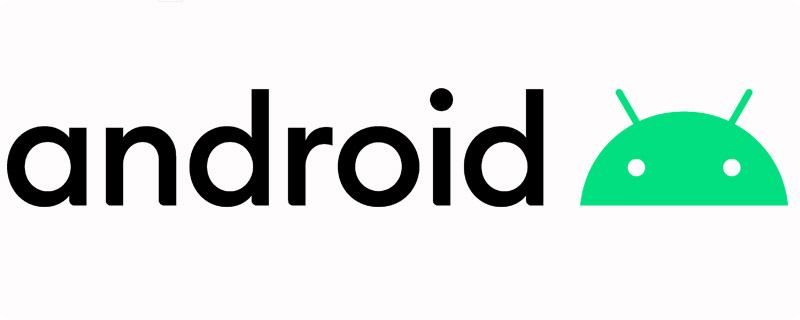The virtual realm is rife with opportunities, but it also presents numerous threats. How can you secure your Android device? L2TP, when combined with IPsec, offers a robust solution. GnuVPN provides a clear roadmap for configuring the L2TP client on Android.
L2TP and Its Significance
Before diving into the setup, it’s pivotal to comprehend why L2TP matters.
L2TP Explained
Layer 2 Tunneling Protocol (L2TP) is a VPN protocol that doesn’t offer encryption on its own but when combined with IPsec, it ensures data confidentiality and security.
Benefits of L2TP/IPsec on Android
Why should Android users consider L2TP/IPsec?
1. Strong Encryption
L2TP paired with IPsec results in powerful encryption, safeguarding data from potential snoopers.
2. Wide Compatibility
Most Android devices natively support L2TP/IPsec, negating the need for third-party apps.
3. Balance of Speed & Security
L2TP/IPsec strikes a balance between encryption strength and speed, making it ideal for streaming, browsing, and more.
Configuring L2TP Client on Android with GnuVPN
Let’s dive into the configuration process, step by step.
1. Accessing VPN Settings
- Navigate to your Android device’s ‘Settings’.
- Tap on ‘Network & Internet’.
- Select ‘VPN’.
2. Adding a VPN Profile
- Click on the ‘+’ icon or ‘Add VPN’ (based on your Android version).
- This will open a form where you can enter VPN details.
3. Entering GnuVPN L2TP Details
- Name: Enter a recognizable name like ‘GnuVPN L2TP’.
- Type: Select ‘L2TP/IPsec PSK’.
- Server address: Enter the GnuVPN server address you want to connect to.
- L2TP Secret: Leave this blank.
- IPsec pre-shared key: Enter the PSK provided by GnuVPN.
4. Configuring Advanced Options
- Tap on ‘Advanced options’.
- Ensure the ‘Forwarding routes’ option remains blank unless specified by GnuVPN.
5. Saving & Connecting
- Save your settings.
- Return to the VPN screen and tap on the ‘GnuVPN L2TP’ profile.
- Enter your GnuVPN username and password.
- Tap ‘Connect’.
Congratulations! You’ve successfully configured L2TP on your Android device.
Troubleshooting Tips
In case of connectivity issues:
1. Re-check Configuration
Ensure all the details, especially the server address and PSK, are accurate.
2. Restart Your Device
Simple but effective, sometimes a device restart can resolve minor glitches.
3. Reach Out to GnuVPN Support
Our support team is always available to assist you with any configuration or connectivity challenges.
Conclusion
Setting up L2TP on Android is a streamlined process. It offers a path to a more secure browsing experience without the need for external applications. GnuVPN’s commitment extends beyond just providing services; we guide you through every step, ensuring you harness the internet’s potential safely and efficiently.